Omni-Simulators |
The Omni-Simulators application provides simulators for all ASCOM device types from a single application. It is a "start from scratch" re-write and provides both Alpaca and traditional COM driver interfaces from a single code base. This will enable us to add features more easily in future.
This topic contains the following sections:
The OmniSimulators can be started through the ASCOM Omni-Simulators entry in the Start menu. By default the Omni-Simulators start with no user interface and with the console minimised to the task bar, however, they are fully functional as Alpaca devices and can be discovered and used as expected. To stop the Omni-Simulators close the console window.
The user interface is browser based and can be accessed by navigating to Omni-Simulator Home (http://localhost:32323).
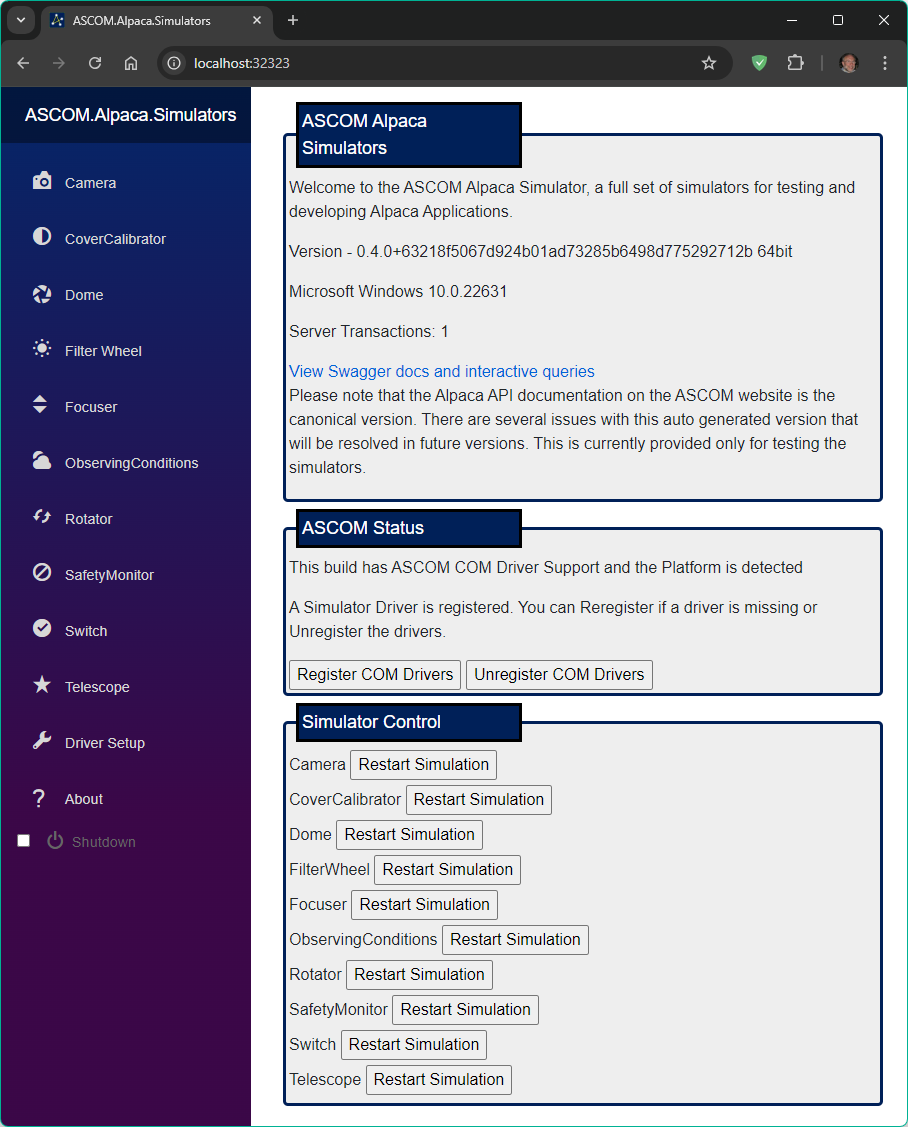
Overall Omni-Simulator configuration can be changed on the Driver Setup page.The following settings can be configured:
- Check for updates
- Server location name (default: Unknown)
- Allow remote access (default: true)
- Startup IP port (default: 32323)
- Open the browser user interface at start (default: false)
- Start with the console visible, minimised or invisible (default: minimized)
- Require clients to use strictly correct Alpaca commands (default: true)
- Prevent the device from disconnecting (default: false)
- Allow discovery (default: true)
- Discovery Port (default: 32323) - Don't change this unless you are sure you know what you are doing!
- Only communicate localhost addresses in responses to discovery packets from applications running on the local host (default: true)
- Require basic authentication (default: false)
- User name and password for basic authentication (default: empty string)
- Log level (default: Information)
- Run OpenAPI / Swagger interface (default: true)
- Write logs to console (default: true)
- Enable SSL using with a user generated certificate (default: false)
- Shut down the server - Check the box in order to activate the Shutdown button.
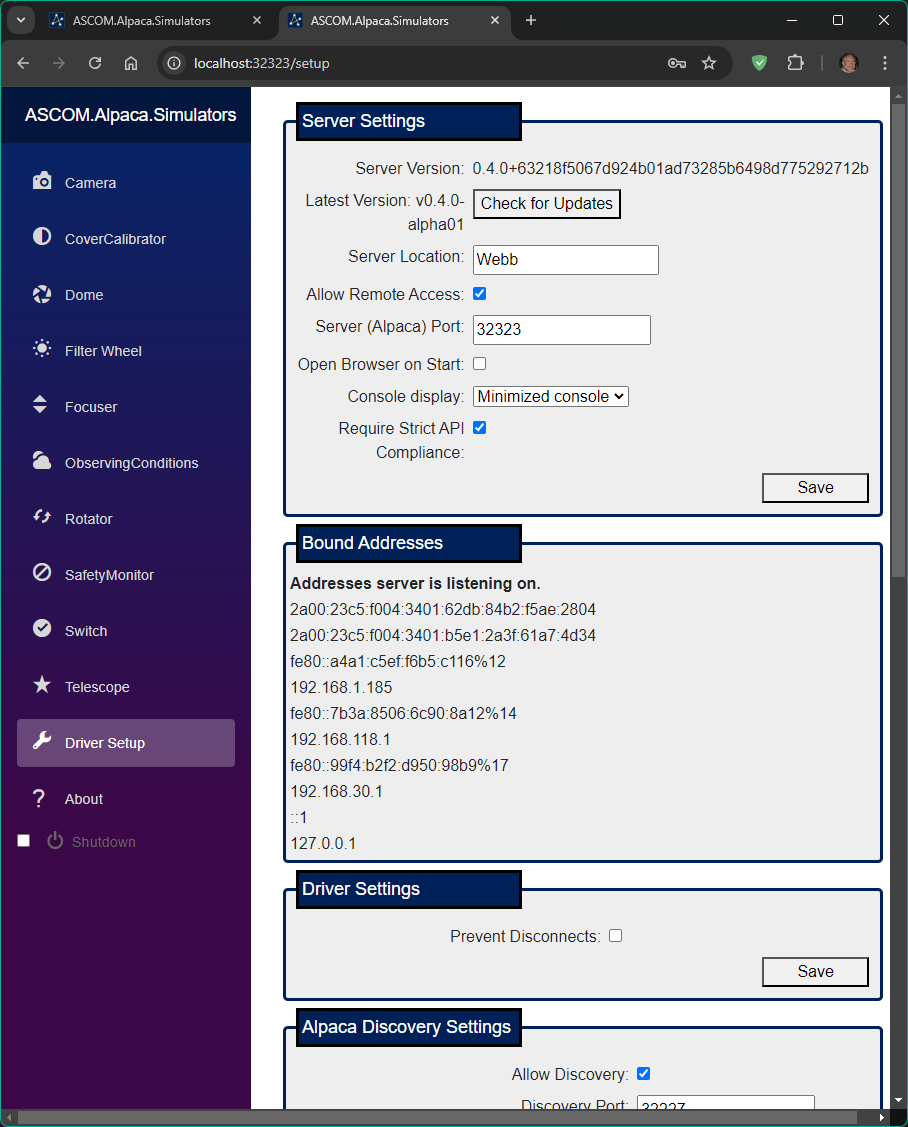
Each device can be configured through the Setup button on its device page. For example, the CoverCalibrator simulator configuration page looks like this:
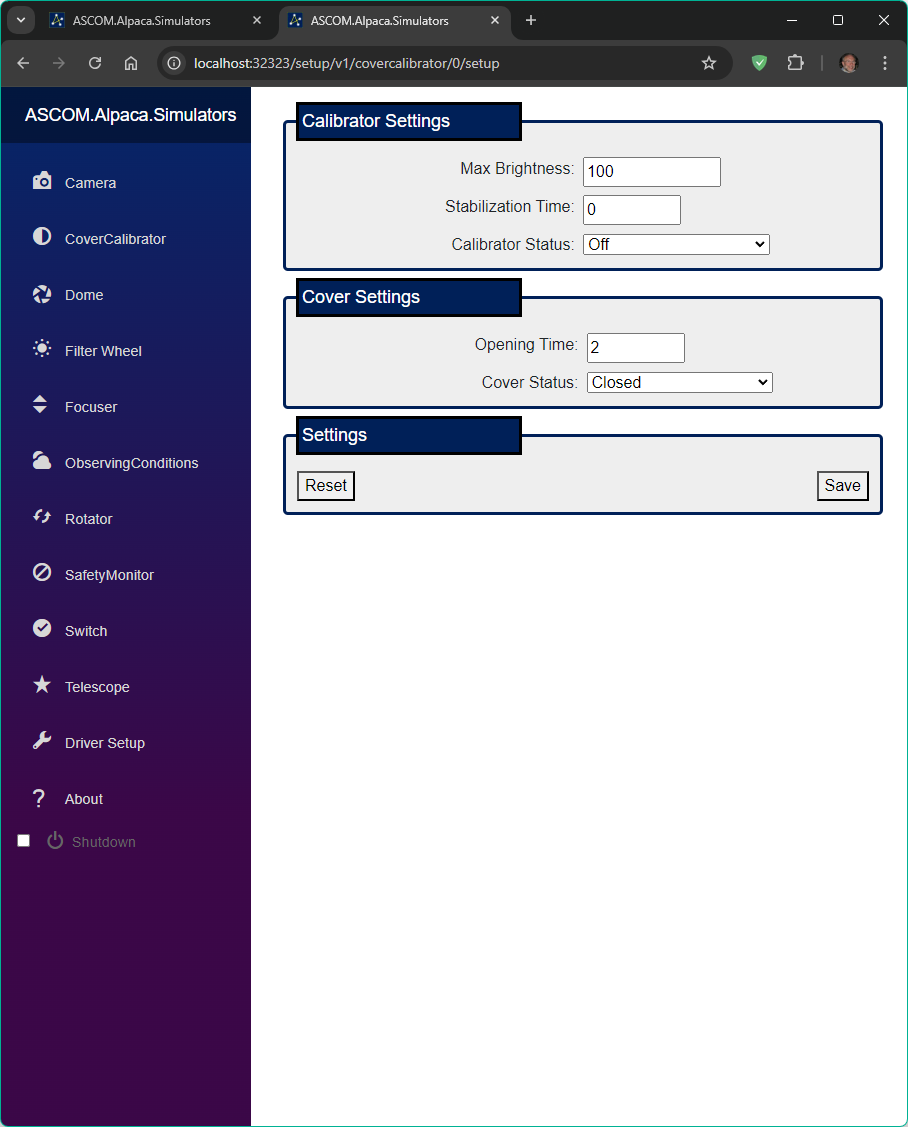
The configuration is shared by both Alpaca and COM interfaces, the COM and Alpaca interfaces can not be configured to behave differently to each other.
The Platform installer registers the Omni-Simulators for COM and re-configures the original Platform simulator ProgIDs to start the Omni-Simulators instead of the discreet Platform simulators. This means that any applications that are already configured to use the Platform simulators will work with the Omni-Simulators without change.
Use of the discreet simulators can be restored through an option in the Diagnostics Options menu if required.
Note: There is no need to start the Omni-Simulator main executable before using the COM drivers because they will automatically start the executable if it is not already running.
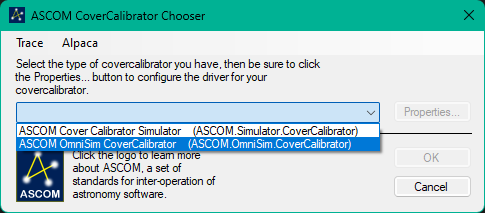
The Platform will always install the latest version of the Omni-Simulators, however, if revisions are released between Platform updates, they will be issued as stand-alone installers that will replace the Platform version with the updated version.